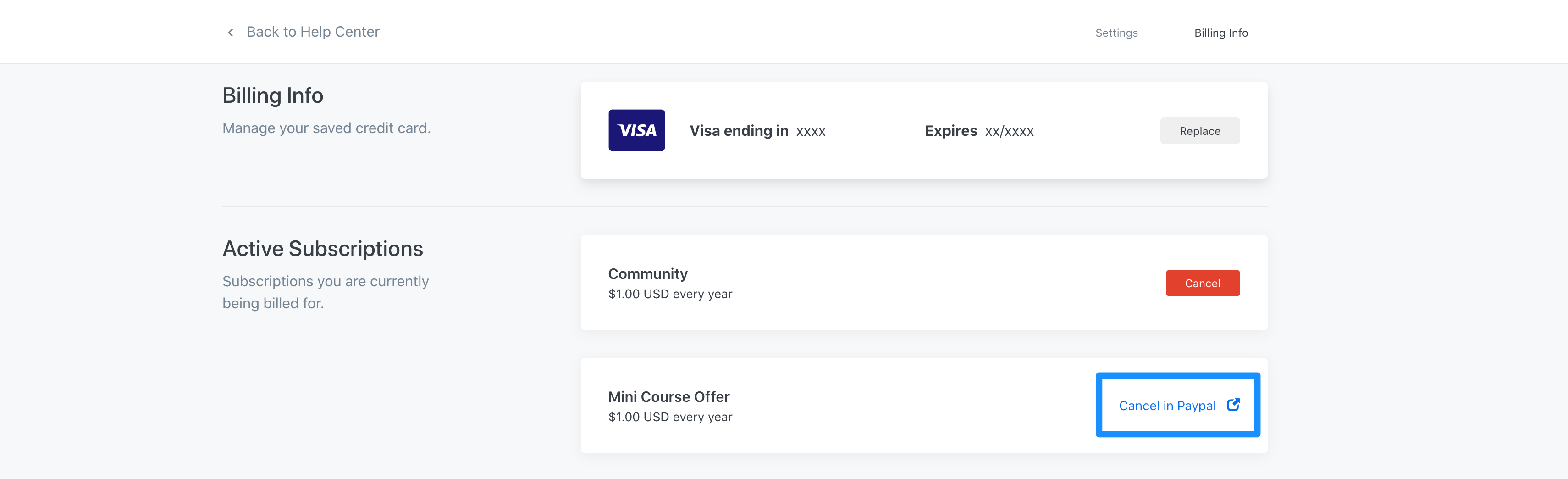Cancelation Policies
You can manually cancel your membership from your account settings:
- Log in
- Click on the Avatar (picture) on the page header
- Select Settings from the dropdown menu
- Click Billing Info in the top right of the page
- Credit card and Paypal have different cancelation methods.
How to Cancel
How you cancel your membership will depend if you used a credit card or Paypal. Below are instructions for each payment type; your membership will be active until the end of the billing cycle even if you cancel before the termination date.
You can manually cancel your membership from your account settings:
- Log in
- Click on the Avatar (picture) on the page header
- Select PROFILE (settings) from the dropdown menu
- Click Billing Info in the top right of the page
Paypal
We use the term 'membership', Paypal use the term subscription for reoccurring payments.
- Click Manage Subscription in Paypal
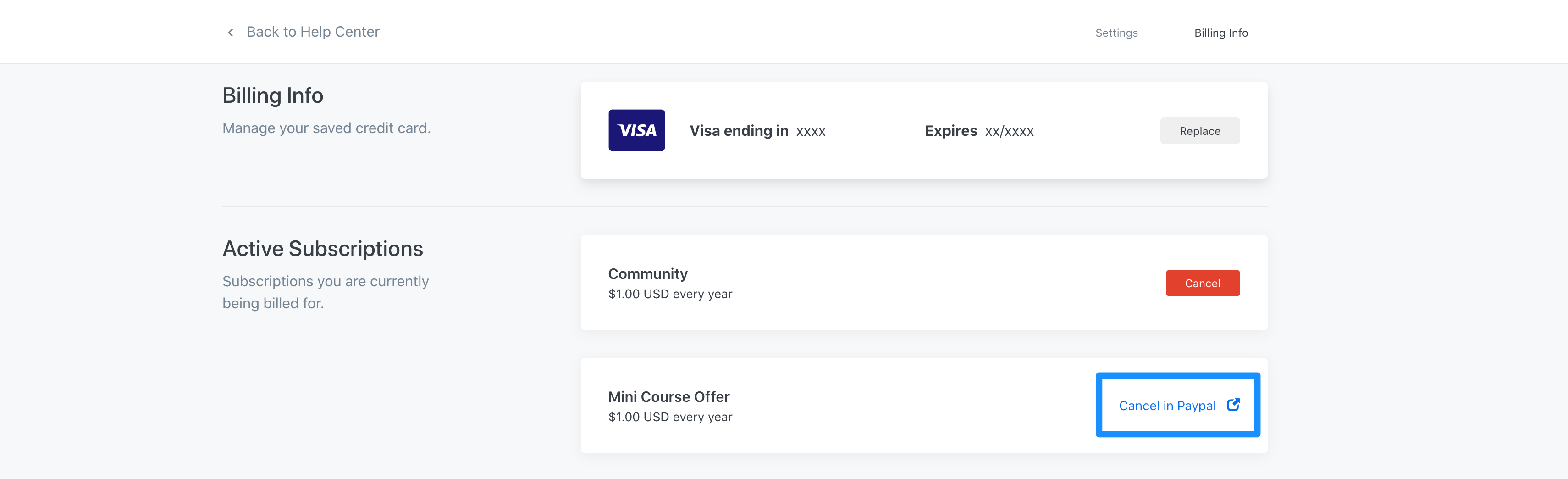
You will then be redirected to your PayPal account in the Payments tab. If you are not logged in, you will be prompted to log in to your PayPal account.
- Click Payments in the top menu.
- Select Manage automatic payments under the "Automatic payments" section.
- Select the merchant whose agreement they want to cancel in the left sidebar.
- Click the Cancel button.
- Confirm your wish to cancel and click Cancel Automatic Payments:
Once confirmed, your payments will be inactive.